This sign will be helpful for educators working with colleagues or students who are illTwitterate or aTextual. Below are some ideas for using these texting tools with students.
Free Classroom Response System
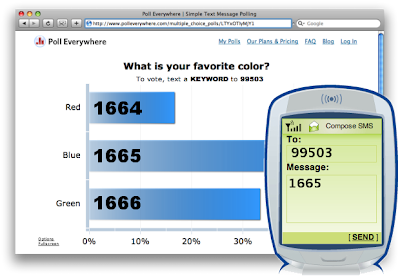 Most educators are familiar with classroom response systems (CRS) a.k.a. clickers. Common brands are eInstruction, Sentio, TurningPoint, Activote. Those who use the systems know they run about $2,500 - $4,000 (depending on various options selected) for a class set and allow educators to track student learning, engage an entire class as they collect real-time responses from students, and enables them to quickly assess understanding and achievement. While these are valuable instructional outcomes clickers are costly and the distribution, collection, and maintenance of devices is rather cumbersome. In many cases using them requires training to figure out how to upload the software, input questions, maneuver from one question to the next and share answers. Additionally, the devices have an old-style, phone-like keypad without a letter on each button that makes submitting a response quite tedious. The clickers just don’t look like the technology students use in real life. Even some teachers in schools where these devices have been purchased aren't using them because of the these reasons.
Most educators are familiar with classroom response systems (CRS) a.k.a. clickers. Common brands are eInstruction, Sentio, TurningPoint, Activote. Those who use the systems know they run about $2,500 - $4,000 (depending on various options selected) for a class set and allow educators to track student learning, engage an entire class as they collect real-time responses from students, and enables them to quickly assess understanding and achievement. While these are valuable instructional outcomes clickers are costly and the distribution, collection, and maintenance of devices is rather cumbersome. In many cases using them requires training to figure out how to upload the software, input questions, maneuver from one question to the next and share answers. Additionally, the devices have an old-style, phone-like keypad without a letter on each button that makes submitting a response quite tedious. The clickers just don’t look like the technology students use in real life. Even some teachers in schools where these devices have been purchased aren't using them because of the these reasons.Fortunately for teachers who incorporate cell phones into instruction there is Poll Everywhere, which serves not only as a student response system, but also provides educators with a terrific alternative to the direct to phone text. Poll Everywhere provides students with a simple method to share their ideas right from their phones. Teacher can set up various free text polls to gather information from students and keep the responses private or make them public. Educators can view individual student answers in their web browser or download them as a spreadsheet. They can then import answers into course management systems like Blackboard/WebCT or Moodle. Student identity is established with a simple device registration process. On mobile phones, students simply enter their student ID and the link to all future answers is established.
Ideas for Using a Classroom Response System with Students
There are endless ways this tool can be used to enhance learning.
1) Set up a homework help poll for a particular assignment or unit of study. Students can simply text in the questions when they have them. This could set the stage beautifully for the next day's lesson enabling the teacher to differentiate instruction based on student need.
2) Have students respond to a discussion topic. The teacher shares the topic and students text in their answers to be viewed publicly or privately by the teacher.
3) Of course, what Poll Everywhere does better than the rest, is polls. Need to do a quick check for understanding? Poll your students. Want them to vote on a favorite character in a book? Poll your students. Collecting data on a science experiment? Poll your students. Poll Everywhere provides educators with the ability to know what all their students are thinking at anytime and works great as a pre and post assessment quizzing tool.
Here's how to get started
- Students will have no problem figuring out how to use Poll Everywhere. They use this technology all the time when watching and voting on their favorite television shows. Here's how.
- Have students put the number 99503 into their phone.
- Project the poll.
- Students text Poll Everywhere at 99503 and enter the code that corresponds to their answer.
- The answers instantly appear on the poll being projected.
Twitter provides a terrific way for teachers to get an unlimited stream of feedback from students over a period of time on any subject. Students and teachers are using Twitter in a variety of ways.
 Ideas for using Twitter with students
Ideas for using Twitter with students1) At Marta Valle High School they held an innovation fair celebrating the successes of the innovative work teachers are doing with their students. Some students were selected as fair reporters. These students interviewed attendees with the question, "Please tell me in 140 characters or less what has impressed you most about what you've seen at our innovation fair." Students tweeted the responses using their school tag. The Twitter feed could be seen on monitors throughout the school using http://twitterfall.com, and on their school website using an rss feed. This provided a unique way to capture their school celebration publicly and provided recognition of the work students were doing in an exciting way which they could share with their parents.
2) Text to capture reflections during field trips. If you're in a school where cells are banned, you may be able to have students bring them on field trips. If that is not allowed, the chaperon's devices can be used. Rather than have students walk around taking notes. Have them Tweet their reflections. You can set up a tag for your tweets if the place you are visiting doesn't already have one. Give parents the feed and they'll instantly know what their child did at school today and can have robust conversations about it. When students are back at home and/or school a review of the tweets could lead to powerful conversation or could serve as a launch for further study i.e. pick the most interesting tweet or set of tweets and create something to share with others about the topic you are tweeting about. This could be a podcast, video, blog post, etc. These digital creations can all be posted in one place as a reflection collection and even shared on the website of the school and place visited.
3) Have students do a daily or weekly tweet about something that day. In his post “What Did You Create Today?” (http://weblogg-ed.com 08/22/09), Will Richardson shares some great possibilities that could be used in a daily tweet: What did you teach others? What unanswered questions are you struggling with? How did you change the world in some small (or big) way? What’s something your teachers learned today? What did you share with the world? Not only is this a great way for teachers to have a sense of what is going on with their students, it also provides students with a way to connect with each other and their parents.
4) Use Twitter as a tool to capture student voice by having them respond to class lectures using Twitter. Texas educator Dr. Rankin had a tremendous amount of success with this noting how much more engaged students were during lessons, how they were able to make meaning in new ways, and her students note how this has really helped more students develop and share ideas. Hear from the teachers and students directly at http://tinyurl.com/TwitterinEdVideo.
Here's how to get started
- First each student needs to register for a Twitter account with an email and password.
- Remind students that this is their academic account and everything on there should be appropriate. Discuss consequences for inappropriate use.
- Encourage students to follow a standard protocol for their account names that reveals identity to only those partaking. One way to do this is having students use the first three letters of their last name, first three letters of their first name, and middle initial. For instance my name, Lisa Michelle Nielsen would be Niemlis. This should be set up as a whole class activity so all students can be walked through the account set up together to provide clarity on account set up.
- Next the teacher should explain to students how they will be using tags. Tags allow the teacher and students to follow tweets. Look at the "Trending Topics" in the right hand navigation for popular tags. Let students click on them and share what they notice about tagging.
- Then the teacher can share with students the tags they will be using. There may be a school tag (i.e. Susan B. Anthony High School would be SBAHS), a class tag, and tags for particular activities or areas of study.
- Next the students need to set their twitter accounts up to receive text updates. They do this by entering their phone number at http://twitter.com/devices.
- They will then enter Twitter into their phone with this number: 40404.
- After this one time set up is complete, you and your students can start engaging in some engaging microblogging assignments.
Safety note: Teachers should note that some schools may have policies against following your students on Twitter. That's okay. With tags, you don't need to follow your students and searches will only turn up tweets related to the topic you are exploring with your students.
Put an Expert in Every Student's Pocket with ChaCha
Imagine having an expert to turn to at any time for information, advice, guidance…for free! That’s ChaCha, an amazing service that will become invaluable to students. As the site says, “ChaCha is like having a smart friend you can call or text for answers on your cell phone anytime for free!” ChaCha works on any cell phone with every provider and enables students to ask any question and receive an accurate answer as a text message in just a few minutes.
Ideas for Using ChaCha with Students
1) Have all your students ask ChaCha questions about an area of study. Have them share their answers in whatever way you’d like i.e. on a discussion board about the topic, on post its in the class, as Tweets, etc. Have students try to guess what the question was. This is a fun and engaging way to review a unit. If students are in schools where cells are banned, this can be done outside of school. Just have students bring their answers with them to school on paper or submit them digitally.
2) ChaCha is a great homework help aide. Let’s face it, regardless of academic ability, race, class, or type of household, there are often times when students don’t have someone around to help them with their homework. Chacha solves this problem by connecting students to a free network of about 25,000 ChaCha guides. If a student gets stuck…just ask ChaCha. Of course, you’ll want to discuss with students the importance of confirming their information is accurate, just as they’d do if they asked a friend or family member.
3) While many households still do not have internet access, most have at least one cell phone. Chacha is an alternative resource for students who do not have a computer at home. What can you ask ChaCha? Anything! Here are some examples from the ChaCha site:
During the summer I had to read a book which was pretty confusing and if I had a question about a word or phrase, ChaCha explained to me what it meant. Thank you so much ChaCha! ~ Kay
I won a bet on the size of the Moon compared to the Earth, thanks to ChaCha’s quick answer. Can I take my ChaCha guide to my free dinner? ~ Tenny
My mom told me Angora fur was from a goat…I told her it was from a rabbit. Thank you ChaCha for winning me a good home cooked meal!!! I love ChaCha ~ Leah
My family and I were arguing about how far north in the state of Florida where we could find a coconut palm tree. ChaCha came to the rescue and ended it! Thanks again!! ~ Jed
Here’s How to Get Started
- Enter 242242 (spells ‘ChaCha’) into your phone or call 1-800-2ChaCha (800-224-2242) from your mobile phone.
- Text your question to ChaCha or call and ask any question
- You will receive an answer in minutes that also cites the source and informs you who your guide is answering the question.
- You may want to ask your question more than once as different guides often use different sources and you’ll receive different answers.
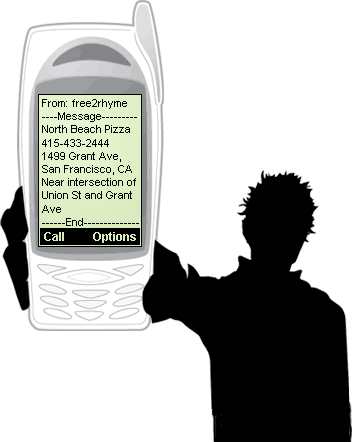 While having ubiquitous access to computers at home or school is far from a reality in many districts, having ubiquitous access to cells is already a reality...at least in student homes where devices are allowed. Even if students are banned from using the devices at school, teaching them to use Google sms will be powerfully important for students even if it is something they can only use as a homework tool. Additionally, the features of Google sms can be taught using a virtual phone that Google has set up online at http://www.google.com/mobile/default/sms.html that can be demonstrated to students if a teacher has access to a laptop and projector.
While having ubiquitous access to computers at home or school is far from a reality in many districts, having ubiquitous access to cells is already a reality...at least in student homes where devices are allowed. Even if students are banned from using the devices at school, teaching them to use Google sms will be powerfully important for students even if it is something they can only use as a homework tool. Additionally, the features of Google sms can be taught using a virtual phone that Google has set up online at http://www.google.com/mobile/default/sms.html that can be demonstrated to students if a teacher has access to a laptop and projector.Google sms is powerful! Even for students with a text-only plan, Google sms provides students with much of the vast amount of knowledge and information formerly available to only those with the internet. Have students enter "G-O-O-G-L-E" in their phones with the number 466453. This is the code that unlocks the key to a world of knowledge for students who will now be able to use their phones to translate languages, convert currency, calculate, define words, find out what's going on in other parts of the world and much, much more.
Ideas for Using Google SMS with Students
1) Have students create a guide to their local area. You may want to model this first by creating a guide to the school block, then let students use this model to create a guide to another neighborhood such as their own block or that of a family member. Possible tools: “Web Snippets,” “Currency,” “Local,” “Translation,” “Weather”
2) Recommend that ELL and foreign language students use the translate tool when they come upon a word they don’t know. Possible tool: “Translate"
3) Recommend students use the define tool to look up a word or concept they don't know when reading. Possible tools: "Define," "Web Snippets"
Here's How to Get Started
- Text message your search query to 466453 ('GOOGLE' on most devices).
- Google will text message back results.
- To use the online interactive demo visit http://www.google.ca/mobile/sms/index.html.
- The demo enables you to view the results of a query on the phone image which shows how it would look on your own mobile device.
You have read this article with the title Don't be illTwitterate or aTextual. You can bookmark this page URL http://machining33.blogspot.com/2010/01/don-be-illtwitterate-or-atextual.html. Thanks!



No comment for "Don't be illTwitterate or aTextual"
Post a Comment